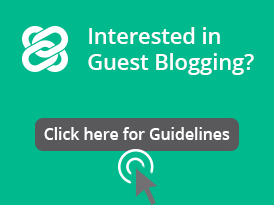Software Necessities for Small Law Practices
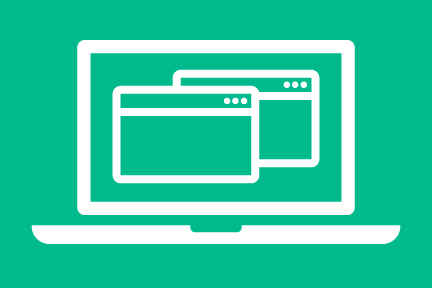
In a recent article on Attorney at Work, author Jared Correia highlighted nine essential software needs for modern law practices: productivity software, PDF conversion software, document automation/document assembly software, document management software, time and billing/accounting software, case management software, data backup tools, customer relationship software, and internal communication software. In addition to this, the American Bar Association highlighted other basic necessities for law firms: anti-virus and digital dictation, both of which can make your life easier and safer. To help you get started, we would like to highlight how your small or solo practice can find affordable options of each, allowing you to access the big firm technology on a solo practice budget.
Productivity Software
The absolute basics: Email, spreadsheet, database creation and management, presentation management, and more. For affordability, accessibility, and familiarity, there are two options that stand out: Microsoft Office 365 and Google Apps for Work.
- Microsoft Office 365: What has been around for decades is now accessible anytime, anywhere. For $8.25 per user per month, you receive the basics for business: Outlook, Word, Excel, PowerPoint, OneNote, and Publisher, with a terabyte of storage and access via any computer or smartphone. For $12.50 per user/month, you receive all of that, including email with 50 GB and Skype for Business.
- Google Apps for Business: An effective alternative to Office, Google has its own suite of productivity software: Docs (word processing), Sheets (spreadsheets), Forms (surveys/forms), Slides (presentations), a personalized Gmail (yourname@yourcompany), and more. For $5 per user/month, you receive all of that with 30 GB storage, integrated calendars, 24/7 support, and video/voice calling. For $10 per user/month, you receive all of that plus Google Vault, a full terabyte of storage, and additional controls.
Notably, when you do build your website (tutorial here), you will receive your own email storage as part of a hosting plan, so keep that in mind if you are paying extra for email addresses or Exchange Server.
Google offers free options for users, albeit with limited storage, accessible from your Google account. Additional choices include WordPerfect (word processing), Prezi (presentations), or Corel Office Suite for a complete office suite, as well as any of these platforms recommended by Massachusetts Law Office Assistance Management.
Scanning and PDF Conversion
No matter how paperless you want to be, becoming 100% paperless is still a challenge. Therefore, you need an option to convert scanned documents to PDF, as well as ease the form creation process. Correia recommends Adobe Acrobat, which is a common choice. Prices for Acrobat Pro DC start at $14.99/month (billed annually), and $12.99/month (billed annually) for Acrobat Standard, which provides less functionality. For lower cost options, Correia recommends Nuance, or free options like PDFCreator or CutePDF. In addition to this, consider the built-in option that comes with your scanner.
Document Automation
Building forms, simplifying communications, adding signatures, and personalizing communication. Document automation and document assembly software allows you to save time and add a personal touch to communications and documents. Many of these work well with Microsoft Office, including Microsoft’s own Quick Parts—part of Office that allows you to automatically add text and other building blocks to documents. If you have leftover budget and would like additional functionality, Correia recommends HotDocs, Pathagoras ($379 or a subscription at $120/6 months), and other options popular with Mac Users.
Document Automation and More: Smokeball Case Management
If you were to seek a broader option, Smokeball offers case management software and document automation for small firms at $69 per user/month. Smokeball is a suite tailored to small firms, offering many of the necessities: Document Automation, Document Management, PDF Creation, Workflow, Client Management and more.
Time/Billing/Accounting Software
Although you can work in Excel or whichever spreadsheet platform you choose, there is some benefit to using a focused accounting, time management, and billing software. If you are looking at time and billing software, Correia notes the following four functionalities needed:
- A convenient time-capture method
- An invoice construction feature
- Robust reporting tools
- Trust account reconciliation management
- An invoice construction feature
- Robust reporting tools
- Trust account reconciliation management
Solo Practice University contributor Rachel Rodgers recommends that you have an effective accounting platform from day one. It prevents hiccups later on and helps to simplify the accounting and billing process. General accounting software options for small firms include QuickBooks, Sage One, Quicken, or Xero, although you can read through many other options here. For time tracking, there are free options that exist, like the application Captre, or recommendations from the ABA, including Bill4Time ($30/mo. for solo practices).
Case Management Software
Often touted as a holistic solution that provides much of the listed software, generally speaking, case management software includes:
- Contact management (with global search for conflicts checks)
- Email archive
- Document management
- Calendar management (with sync options for your existing email/calendar system)
- Time, billing and accounting
- Email archive
- Document management
- Calendar management (with sync options for your existing email/calendar system)
- Time, billing and accounting
Correia recommends a wide variety of options in his article, and in addition to this, Capterra offers a list of options and advice on selecting case management software.
Future Needs
While Correia’s article does feature great advice, if you are just starting out, you’re too small for internal communications software, and have less needs for document management than larger/older firms (although it will be a need in time) and any paid version of customer relationship management software (although free versions of HubSpot work well for small businesses), but those should be on your long-term horizon.
Where to Find More Advice on Software for Your Solo Practice
In recent years, many different websites popped up to allow you to compare software based on size, need, and more, as well as industry specific advice:
Grow Your Business with Legal Services Link
Without clients, you won’t need software because you won’t be in business. Legal Services Link was launched to level the playing field, allow your solo practice or small firm to compete with larger firms, and help you obtain new clients quickly and inexpensively—at the click of a button. Not a Legal Service Link member? Simply sign up for free at www.legalserviceslink.com and let clients come to you!
Get More Clients With Legal Services Link
Create your FREE profile and get listed in our attorney directory to start receiving email notifications of relevant legal projects.